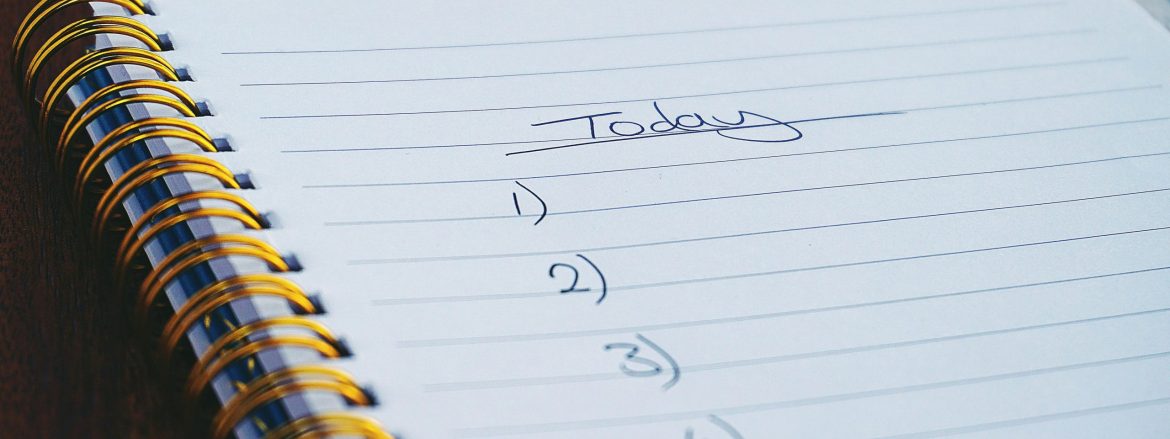Making the switch from Google Tasks to Everbook can be both exciting and efficient. Google Tasks is a digital tool integrated with Gmail and Google Calendar, while Everbook offers a flexible, analog system using loose-leaf pages and bundles. This step-by-step guide will help you set up your Everbook - your new alternative to Google Tasks.
Transfer tasks, integrate with Google Apps, and establish a review process to ensure a smooth transition. Many users have found Everbook's customizability and tactile experience to be incredibly rewarding, enhancing focus and deeper thinking.
Step-by-Step Guide for Setting Up Your Google Tasks Alternative
Here's a step-by-step guide for transitioning from Google Tasks to Everbook, tailored for someone who's familiar with Google Tasks but new to Everbook:
Step 1: Understand the Core Differences
Before diving into the transition, it's essential to understand the main differences between Google Tasks and Everbook. Google Tasks is a digital tool that's tightly integrated with Gmail and Google Calendar. In contrast, Everbook is a flexible, analog system that uses loose-leaf pages and bundles.
Step 2: Gather Your Materials
To set up your Everbook, start by acquiring or making a cover to hold everything together. This will be the biggest physical component of your new Google Tasks alternative. You can either purchase one or make your own. Next, obtain or create several bundles made from folded paper. Collect all the necessary materials, including blank paper, templates, and checklists.
Step 3: Set Up Your Everbook
With your materials ready, it's time to set up your Everbook. Follow these steps:
1. Place the cover on your workspace.
2. Create and label your top-level bundles that will organize your tasks, thoughts, and documents.
3. Fill your bundles with folders, pages, and documents.
4. Add a bundle the blank paper and blank templates.
5. Maybe post a picture of your nice new productivity tool on Instagram?
Step 4: Transfer Your Tasks
Now, begin transferring your tasks from Google Tasks to your Everbook:
1. Review your task lists in Google Tasks.
2. Create corresponding bundles in your Everbook (if you haven't already).
3. Write your tasks on the appropriate pages within those bundles.
Consider organizing your Everbook based on common Getting Things Done (GTD) lists, such as:
- Agendas
- Anywhere
- Calls
- Computer
- Errands
- Home
- Office
- Projects
- Someday/Maybe
- Waiting For
Step 5: Integrate with Google Apps
To keep your Everbook in sync with your digital tools, follow these steps:
- Create an Action Support folder in Gmail. Store any emails here that relate to an action or task in your Everbook.
- Create a Waiting For Support folder in Gmail. Store any emails related to something you've delegated to someone else and will require follow-up.
- Create a Project Support folder in Google Drive. Create a folder for each project that has digital files that are needed.
- Create a Reference folder in Google Drive for general, digital information you'll want to refer back to later.
Step 6: Establish a Review Process
To ensure your Everbook stays up-to-date and aligned with your goals, schedule regular reviews:
- Weekly reviews to assess progress and plan for the upcoming week.
- Annual reviews to reflect on your achievements and set new goals.
Additional Tips for a Smooth Transition
Start with a "Big Picture" page to outline key areas of focus and keep it visible for weekly planning in your new alternative to Google Tasks.
Set SMART goals (Specific, Measurable, Achievable, Relevant, Time-bound) to guide your progress.
Use a pocket mod to capture ideas and tasks on the go.
Incorporate a tickler file to manage tasks due later.
Stay flexible, moving pages and bundles as needed to adapt the system to fit your changing needs.

The Analog Alternative to Google Tasks
Many users have found Everbook to be a versatile and adaptable system. Educators manage weekly tasks, pastors prepare sermons, and DIY enthusiasts create their own Everbooks. Some appreciate Everbook’s ability to separate tasks and add to them, while others praises Everbook’s customizability, which lets him rearrange items. Users also appreciate the tactile experience of Everbook, which enhances focus and promotes deeper thinking.
By following these steps, you can smoothly transition from Google Tasks to Everbook and enjoy the benefits of this flexible, analog system.